Many support requests that reach me via Baader Planetarium are related to the increasing use of USB – no matter whether mounts or cameras are connected, the old connections (RS-232, FireWire...) have largely been replaced by USB. The USB connection has made a triumphal march around the world, and the more devices are connected with it, the number of error messages also grows.

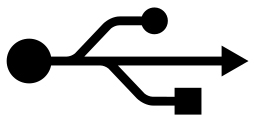 USB 3.0 stands for Universal Serial Bus and is a very fast data interface that is capable of transferring large amounts of data – including large images – to the PC in rapid succession. The raw image files are becoming larger and larger due to the large, high-resolution sensors, and the frame rates for downloading are also increasing more and more – and the interface must be able to cope with this. USB 3.1 came on the market in 2013 and transferred up to 10 Gb per second, shortly afterwards USB 3.2 increased the data rate to 20 Gb per second. In 2019, USB 4.0 with 40 Gb/s was introduced, but this interface version does not yet play a major role until today (Mid 2022).
USB 3.0 stands for Universal Serial Bus and is a very fast data interface that is capable of transferring large amounts of data – including large images – to the PC in rapid succession. The raw image files are becoming larger and larger due to the large, high-resolution sensors, and the frame rates for downloading are also increasing more and more – and the interface must be able to cope with this. USB 3.1 came on the market in 2013 and transferred up to 10 Gb per second, shortly afterwards USB 3.2 increased the data rate to 20 Gb per second. In 2019, USB 4.0 with 40 Gb/s was introduced, but this interface version does not yet play a major role until today (Mid 2022).
We hear again and again from customers using cameras from QHY or other camera manufacturers such as FLI or SBIG about problems with the USB connection between camera and laptop. We have therefore collected customer enquiries and try to point out a few possible solutions here that may be useful in case of USB problems.
In general, we have to distinguish between two problems:
- Problem 1: The software, e.g. incompatible drivers after updates of the operating system and
- Problem 2: The hardware - can large amounts of data be transferred without loss when downloading images?
Now there has to be considered what a user can do when problems occur, and what is caused by the control computer
The software
 Windows updates are a big problem. In autumn 2021, for example, there was a Windows update that paralysed almost all USB 3.0 printers worldwide. This automatic operating system update also affected numerous cameras.
Windows updates are a big problem. In autumn 2021, for example, there was a Windows update that paralysed almost all USB 3.0 printers worldwide. This automatic operating system update also affected numerous cameras.
Please note: Although both are supplied by QHY, using the native camera driver and the ASCOM-driver can produce different image sizes! That is, the image can be two pixel larger or smaller depending on the driver, so that the images can’t be stacked. So: always use the same driver for your imaging sessions.
The remedy, at least for QHY cameras, was a driver update that QHY provided almost simultaneously with the Windows updates.
In general: Large updates from an existing Windows version to a newer one (perhaps from 8.0 to 10) should always be viewed critically because the USB management is often not updated and there are probably few users who can go so deep into the control panel to fix any problems that may exist there. So: If a stable USB connection to the PC is up and running, it is better to do without an automatic update first.
If an older Windows operating system is to be updated, a new installation - and not an update - is preferable. This is the only way to ensure that the "substructure" is also up to date and that no old code parts can cause problems.

Please read here the blog post: RASA 8 - with QHY cameras and Baader FCCT: first tests with QHY163M
You can read about my experience with the FCCT adapter at the RASA 8. When I took my first pictures with the QHY 163M, I had nothing but trouble on one PC. But the same camera with exactly the same software ran on my second PC from the beginning until today without a problem.
The cause was my sequential update from Win 7 to Win 8.1 and then to Win 10: the USB management in the background had remained at the Win 7 level. As a result, the camera was shown to me in the device manager as ready for use without any problems, but there were often connection problems up to the loss of the downloaded image. By the way: The current All-In-One driver packages on the QHY site are stable and run really well (Win 10)! INDI is also supposed to run, but I haven't checked it.
BUT – There are more potential sources of error!
The hardware
With USB 3.0, the cameras are able to shovel extremely large amounts of data onto the PC in a short time. Even with "fit to screen", i.e. when you only view the whole image in "small" on the monitor, always the whole image is transferred to the PC – and only downsized there. But the full-resolution picture is transferred to the PC in 16 bits!
I often read about drops, half images, patterns or even black images, as well as connection problems. For all those who immediately think that the drivers are badly programmed: No, the camera drivers from QHY are just as good as drivers from other manufacturers and fulfil their function without any problems for many users worldwide! It should not be forgotten here that the PC also plays a role! It is not always the camera manufacturer's fault if things do not work as expected.
Since modern amounts of data are enormous, you should not work with "ancient" computers, even if they already have USB3. The hard disk must also be able to write this data, which usually requires an SSD.
 Older computers often have only two USB ports, so that USB hubs have to be used. Passive USB hubs, however, tend to cause problems! If a hub is needed, use an active hub with its own external power supply. ALWAYS connect the camera and guider directly to the PC and not to the hub.
Older computers often have only two USB ports, so that USB hubs have to be used. Passive USB hubs, however, tend to cause problems! If a hub is needed, use an active hub with its own external power supply. ALWAYS connect the camera and guider directly to the PC and not to the hub.
Over and over again, the cables also cause problems. The maximum cable length for USB 3 is three metres; longer USB cables – or even shorter but too cheap cables – also transmit signal, but not at the maximum possible speed. For bridging longer distances, more expensive active cables can be used if necessary. These have integrated signal amplifiers to counteract the technically caused signal loss due to signal attenuation, electrical crosstalk or external interference.
Active cables have their own power supply and can be identified by an external power supply with another cable. For demanding users of our QHY cameras, we offer active extensions in lengths of 5 metres and 10 metres (
 USB 3.0 Active Extension Cable for QHY Cameras
USB 3.0 Active Extension Cable for QHY Cameras (various versions available)
) . This significantly extends the working radius compared to the 1.8 metre cable included in the scope of delivery.
USB 3.0 Active Extension Cable for QHY Cameras
USB 3.0 Active Extension Cable for QHY Cameras (various versions available)
) . This significantly extends the working radius compared to the 1.8 metre cable included in the scope of delivery.
There are also solutions that convert the USB signal and route it through a network cable for long distances. Finally, signal transmission with optical signals should be mentioned. Here, an electro-optical converter sends the signal through an optical fibre and translates it back for the receiving device.
If the PC is not powerful enough to download and process the data fast enough, the screen in the download sometimes shows only half or completely black images and the data communication breaks down. In this case, it is advisable to treat the new camera to a new control computer as well.
The checklist
If you are having problems with your new astro-camera, please check the following points:
- If the operating system was (manually or automatically) updated (and it always should for computers with internet access): Install the correct driver package and always keep it up to date. When installing the QHY software, you can choose the appropriate plug-ins.
Yes, I know the saying: "Never change a running system!" Nevertheless, you should not ignore any security updates of the operating system, and therefore the camera driver must also remain up-to-date. - A standard USB3 cable (without amplification!) has a maximum length of 3m - this is the specification for USB 3.0. Longer (or cheap) cables do not deliver the specified speed.
- To be on the safe side, always use the same USB port on the PC to connect the camera.
- The QHY SDK can help solve USB communication problems and may be a solution. It is available for download from the QHY site
- Are there problems with static charging and discharging when you plug the cable into the PC? If this happens, the camera „disappears“ and needs to be re-connected. Be careful in this case: it may even damage the camera under certain circumstances.
- USB Traffic: Select a value between 1 and 5 in the driver (ASCOM). It does not have to be zero!
- Camera settings: Deactivate „Live View“ when the camera is not in use!
- Are the USB contacts still OK? Dirt in the socket or cable or worn-out contacts can also cause problems.
- Be careful with USB hubs:
- Because USB 3.0 expects proper communication, some hubs may have problems while others work fine
- If several applications are using a USB hub at full power, which in turn is plugged into a single USB port on the PC, this is a stress situation for the PC!
- Power supply via USB: Power supply via the USB port (where the power is thus supplied by the PC) can also affect communication. Power fluctuations can interrupt the connection and the camera has to be reconnected to the PC. (QHY has set up camera + cooling and USB communication separately).
- The USB ports and their performance is better on newer computers, BUT:
The cameras always deliver the image in full 1:1 resolution and 16bit to the PC when Live View is active (if no subframe/ROI is selected). In order for the camera to deliver this quickly and stably, it has enough DDR RAM built in. - Mini-PCs - small can be too small!
- Nowadays, small, compact mini-PCs are often used directly at the telescope. If these are overwhelmed with the amount of data from the camera, the camera will deliver half or black images and communication will be interrupted!
- Therefore, pay close attention to what the (mini) PC can do in the "continuous fire" of the camera, whether it is up to the data transfer from the camera to the PC and how much data it can process.
- Small can also be too small – I know this from my own experience. I prefer to put my older but proven PCs at the telescope for shooting instead of a new mini PC – which may only create new problems for me!
If you don't know any of these effects - GREAT! Then continue to have fun and take lots of great pictures!
Wolfgang Paech + Christoph Kaltseis
About the authors:

Christoph Kaltseis is not only an Adobe Photoshop specialist and as Nikon Professional touring for Nikon, but also an experienced astrophotographer. He is one of the founders of the Central European DeepSky Imaging Conference (www.cedic.at), which is held every two years in Linz since 2009.
In addition to his various projects, Christoph has developed an innovative image sharpening process called APF-R (Absolute Point of Focus)in recent years. The procedure is not always the same, but is adapted to the combination of lens and camera. Therefore, a flexible method was necessary to achieve the desired results.
In his career as an astrophotographer Christoph has also created several APODs (NASA Astronomy Picture of the Day), e.g. the APF-R-processed image of the M33 Galaxy or the Heart of the Orion Nebula (M42).
Wolfgang Paech has been practicing astronomy for more than 50 years. In addition to his many experiences with observatory domes of all kinds, his core areas are the Sun and the Moon. On the german Website www.chamaeleon-observatory-onjala.de you will find a complete moon atlas, recorded with his standard technique. But even in terms of Deep-Sky and Planetary imaging, as a veteran astrophotographer for many years, nobody can fool him.
The 50+ years of amateur astronomy with many other areas, such as the restoration of historical amateur telescopes, polar light trips and much more are prepared on his private german website at www.astrotech-hannover.de.















Dear sirs , pls let me know if the QHY5-111 camera can be running with windows 8.1 or can be working only with windows 10 or 11.
I try use 8.1 but the Sharpcap not reconize the camera.
Thanks in advance
Bet regards
Guilherme
We don't have a Windows 8 PC here to test it but it should work. Does the camera get recognized in the device manager?